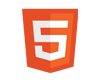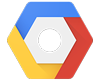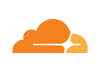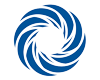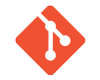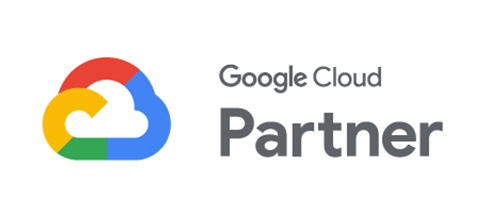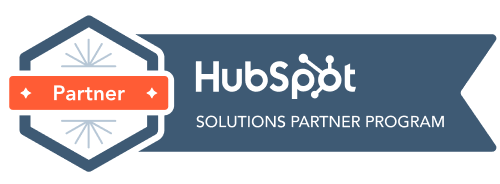How to use Hubspot’s calendar for automatic booking functions. A simple guide for small business
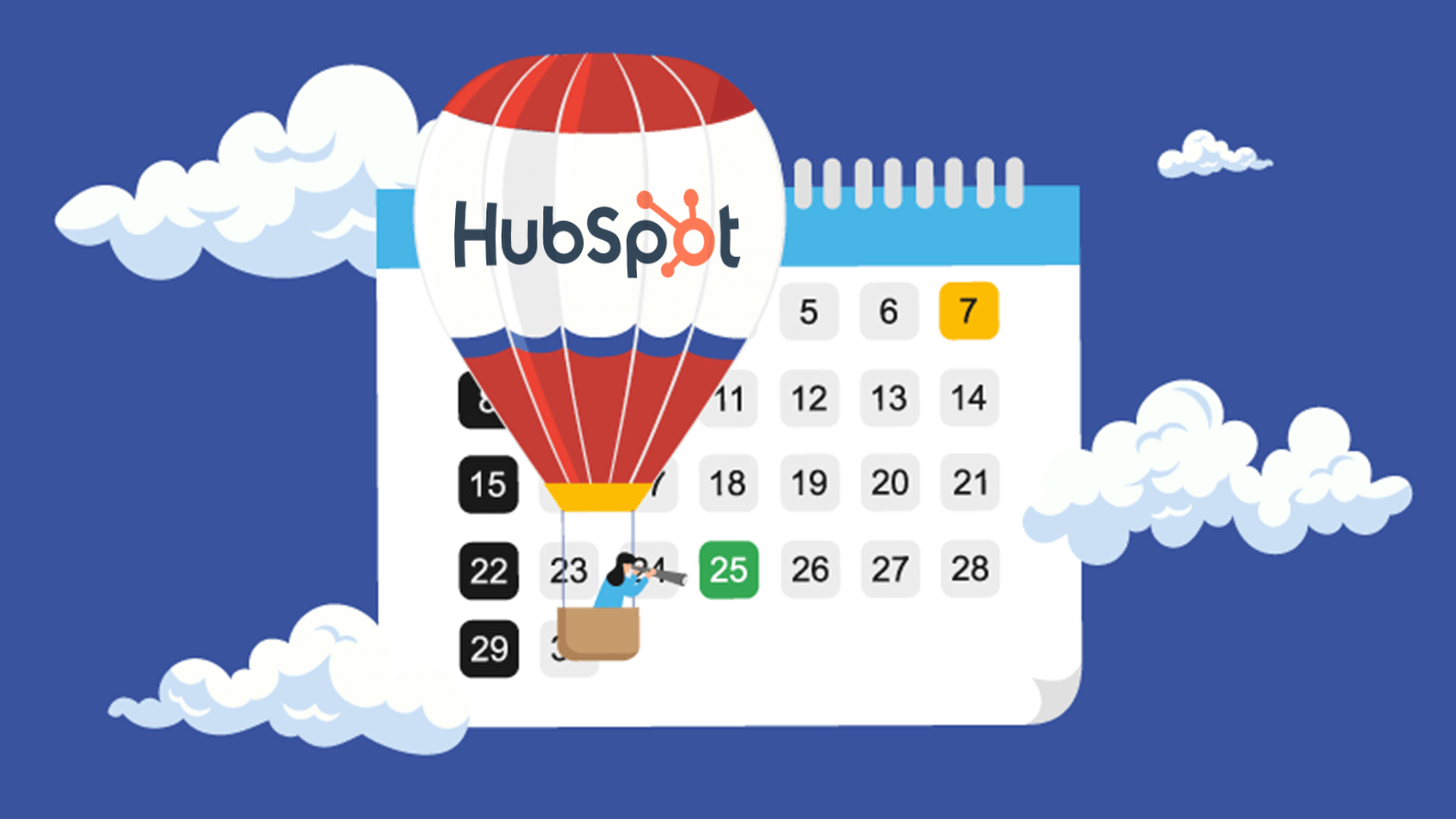
Introduction
HubSpot’s calendar feature can make scheduling meetings a breeze for your small business. Here’s a simple guide to help you get started with automatic booking.
- Set Up Your HubSpot Account
- Connect Your Calendar
- Create a Meeting Link
- Share Your Meeting Link
- Manage Your Meetings
Step 1: Set Up Your HubSpot Account
First, ensure you have a HubSpot account. If you are new to Hubspot, please feel free to contact us and we’ll help you get a free HubSpot account up and running and connected with your email and calendar.
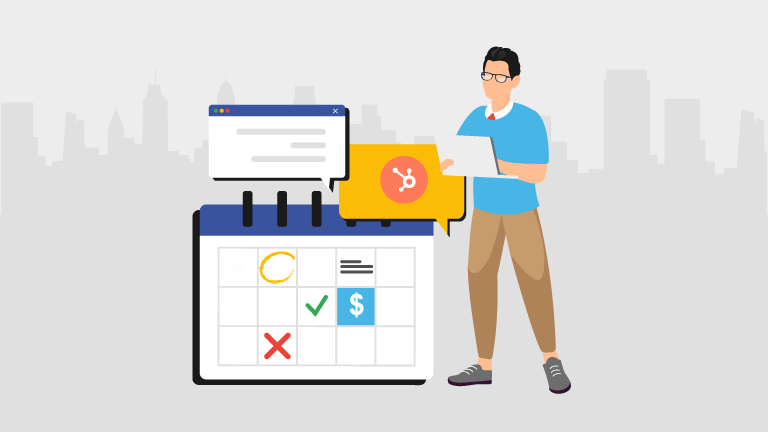
Step 2: Connect Your Calendar
HubSpot can sync with your Google Calendar or Office 365 Calendar. Here’s how to connect it:
- Log in to your HubSpot account.
- Go to your settings by clicking the gear icon in the top right corner.
- In the left sidebar menu, navigate to “Integrations” and select “Email Integrations.”
- Under “Calendar,” click “Connect your calendar” and follow the prompts to link your Google or Office 365 calendar.
Step 3: Create a Meeting Link
A meeting link allows your clients to book time with you automatically. Here’s how to create one:
- In your HubSpot account, click on “Sales” in the top navigation bar, then select “Meetings”.
- Click “Create meeting link”.
- Choose a meeting type. For a basic setup, you can select “Personal Meeting Link”.
- Fill out the details:
- Title: Name your meeting link (e.g., “Consultation Call”).
- Location: Specify where the meeting will happen (e.g., phone call, Zoom, etc.).
- Duration: Set how long the meeting will last.
- Customize your availability. You can set the days and times you’re available for meetings.
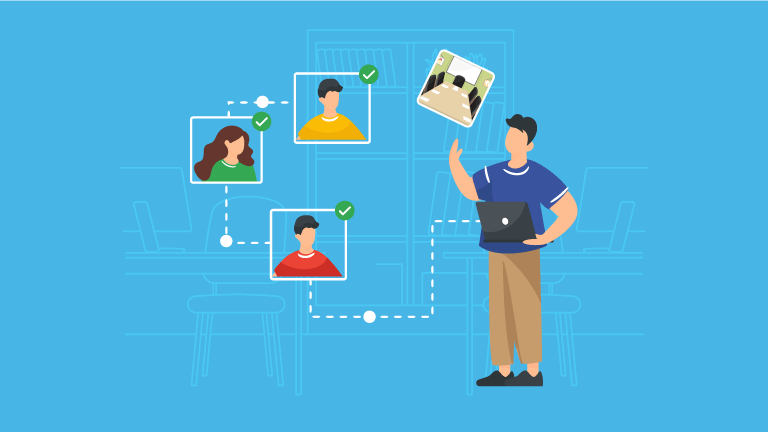
Step 4: Share Your Meeting Link
Once your meeting link is set up, you can share it with your clients:
- Copy the link provided by HubSpot.
- Paste it into your emails, website, or social media channels.
- When clients click the link, they can choose a time that works for them, and the meeting will be automatically added to your calendar.
Step 5: Manage Your Meetings
HubSpot will send you notifications for booked meetings. You can view and manage your meetings in the “Meetings” section under “Sales.”
So it’s no longer just “Find me a popular recipe…” it’s now “Find me a popular recipe for [X] add the ingredients to my shopping list and post my food selfie on instagram for me with a cheesy food pun.” We know we’re not alone in thinking this will be our first use case of LAM.
Conclusion
Using HubSpot’s calendar feature for automatic booking saves you time and makes scheduling effortless for both you and your clients. Follow these steps to get started, and you’ll be on your way to more organised and efficient scheduling.
At Snapfrozen, as certified HubSpot solution partners, we’re always available to help with this or any other HubSpot setup, configuration and or consultancy.