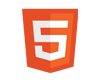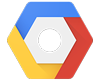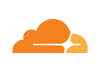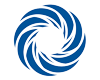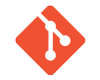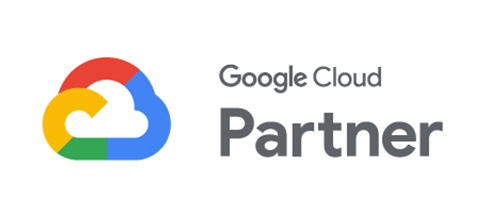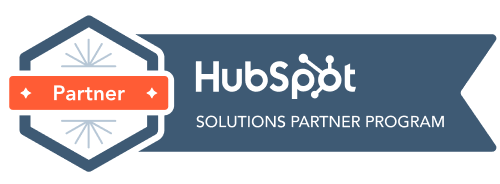Creating Secure Passwords

Passwords are the first line of defence when it comes to protecting your account. Did you know that in 2020, 81% of hacking-related breaches used stolen and/or weak passwords?
In our last article we discussed identifying online scams and mentioned secure passwords being one of the ways to protect yourself against them. In this article we’re taking a deep dive into how you can create secure passwords for your accounts and how to manage them.
There’s a chance your passwords and account information may already be known to hackers, so before we get started lets check and then we can create brand new secure passwords using the tips below!
Have I been Pwned checks your email address or mobile number against all the known data breaches and lets you know if your information has been exposed. Here’s an example using my own personal email:
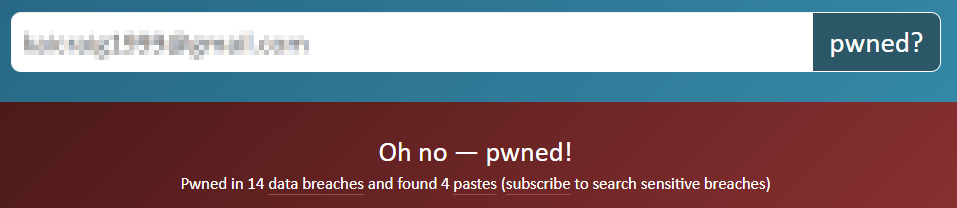
Tips for Creating Secure Passwords
- Ensure your password is at least 14 characters long. Imagine your password as a code to a safe – the longer the code the harder it will be and longer it will take to crack.
- Use uppercase and lowercase letters, numbers and special symbols. Passwords that consist of a mix of these characters are harder to crack.
- Avoid using memorable keyboard paths. For example: “qwerty”.
- Avoid dictionary words such as – password, cheese, frozen, ect.
- Don’t use any type of personal information such as birthdays, names, addresses ect.
- Make sure your passwords are unique for each account that you have, otherwise if a hacker gains access to one account they can access the rest.
- Never share your passwords with anyone!
With those tips in mind, check over your current passwords and consider testing them with a strength checker. This checker isn’t a guarantee but it does give you a good indication of the strength of your passwords.
Using a Password Generator
Coming up with a secure password can be challenging, using a password generator is a safe and easy way to quickly generate a secure password. Here is an example of a password that I generated.

The great thing about password generators is they are completely random, random passwords are more secure. Now we can test our password to see how strong it is!

As you can see this password is super strong! However none of this matters if you don’t store it securely.
Storing Passwords
It’s all well and good to create these strong passwords for your accounts but if you jot them down in the notes app on your phone or email them to yourself that unfortunately defeats the purpose and still leaves your accounts vulnerable.
Best practice when storing passwords is to use a dedicated app that is encrypted or write it down on paper storing it in a safe place, and never share your password with anyone – especially online.
If you only have a couple of accounts then remembering these passwords might be okay however, if you are like me and have more then a handful it might be a good idea to start using a password manager.
Using a Password Manager
There are heaps of great password managers available, the advantages to using a password manager is that they basically generate and remember your passwords for you. You use one master passphrase to access them and the information is saved onto your devices and encrypted so that it’s almost impossible to hack.
If you would like to use a different password generator such as the one above that is totally fine too, you can simply add in passwords manually.
Unfortunately Password Managers can be quite costly, however I’ve listed some below which offer the best free plans.
LastPass
Offers unlimited password storage on multiple devices (Desktop or Mobile). LastPass also provides password auditing, 2FA compatibility, password sharing, and a built-in authenticator.
Roboform
User-friendly with unlimited password storage on one device. Lets free users check the vault for weak passwords, receive emergency access, organize bookmarks, and send logins to other users. Doubles as an excellent form filler.
Avira Password Manager
Unlimited storage on unlimited devices, plus an intuitive interface. Includes biometric logins, a built-in 2FA authenticator, and auto-saving / auto-filling capability.
Web Browsers
Browsers such as Google Chrome, Firefox & Safari have built in password managers with basic functionality such as unlimited storage, syncing and auto-filling. However the security of these rely on your devices security.
We hope this article has helped you to create some secure passwords for your accounts, next week we’re going to take a more in-depth look into 2FA and how you can enable it to add an extra layer of security to your accounts.
If you found this article helpful, consider subscribing to our newsletter for the latest articles and news!