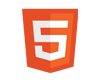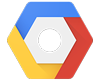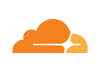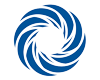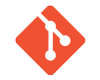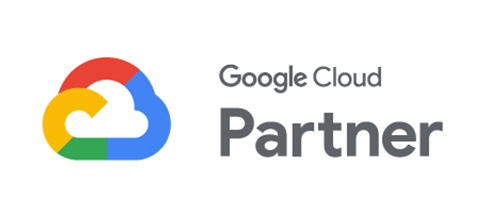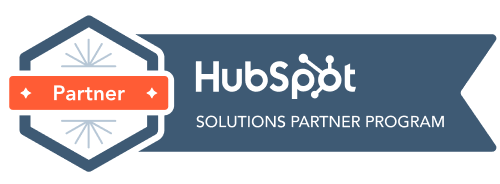How do I set up email on my Android mobile phone?
1. From the home screen, tap the apps button > Email
2. Do one of the following:
– If this is the first time you add an email account in Mail tap Other (POP3/IMAP) on the Choose a mail provider screen
– If you’ve already added an email account in Mail press/tap the Menu button then tap More > New account. If the Choose a mail provider screen is displayed, tap Other (POP3/IMAP).

3. Enter your full email address and password > Manual setup
4. On the ‘Incoming settings’ screen ensure the following settings are correct:
– Protocol: POP or IMAP (Most users select POP)
– Email address: your full email address (yourname@yourdomain.com.au)
– Username: your full email address
– Password: your email password (as set up in cPanel)
– POP server (or IMAP server if you’ve selected IMAP protocol): mail.yourdomain.com.au
– Security type: none
– Server port: 110
tap next
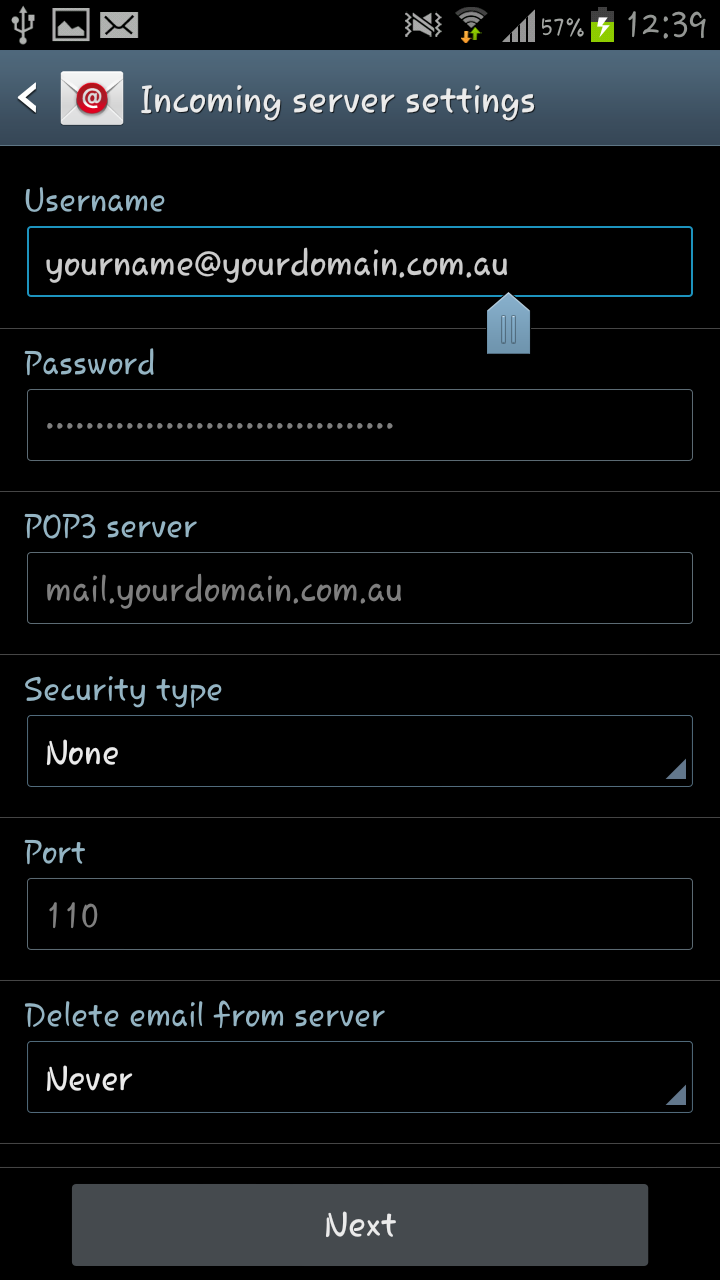
5. On the ‘Outgoing server settings’ screen, ensure the following settings are correct:
– Check Login required box
– Username: your full email address
– Password: your email password (as set up in cPanel)
– SMTP server: mail.yourdomain.com.au
– Security type: none
– Server port: 26
tap Next
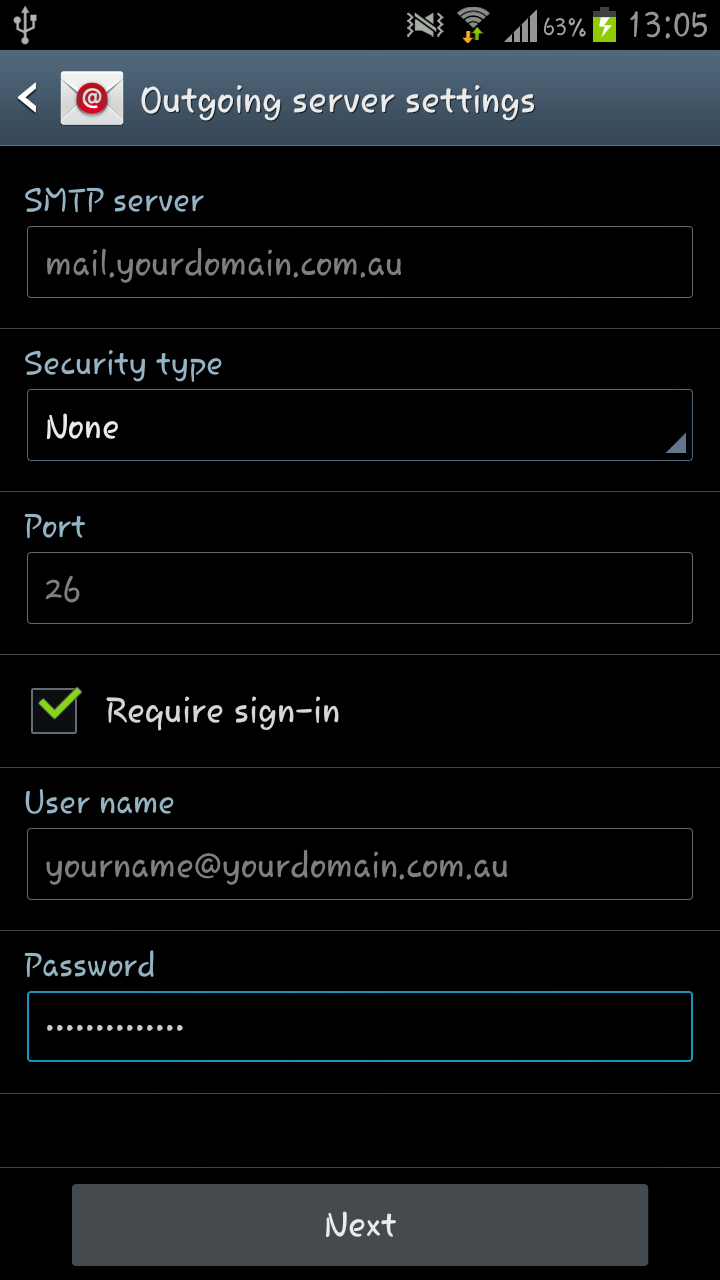
6. On the ‘New Account’ screen enter the following details:
– Account name: a name for this email account for your own reference; this can be your full email address
– Your name: The name you want to appear in the ‘from’ field of your outgoing emails
Tick the checkbox if you wish to make this your default mail account for your android device.
tap Finish setup