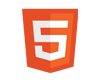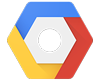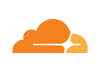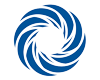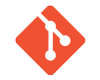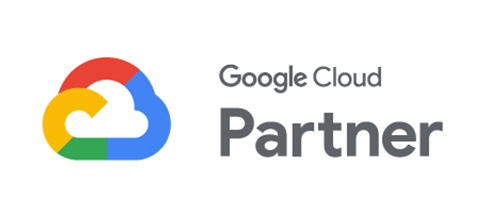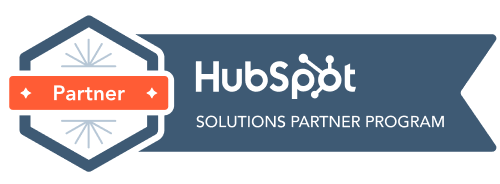How do I set up my email in Outlook 2010?
1. Open Outlook 2010, press File, then Info, then Add Account.
2. Click “manually configure server settings…“, then press next and next again.
3. Now you can start filling out the required information,
– For mail server: if your domain name is yourdomain.com.au, then your outgoing mail server name will be mail.yourdomain.com.au. (and the same for incoming)
4. Click the “More settings” button.
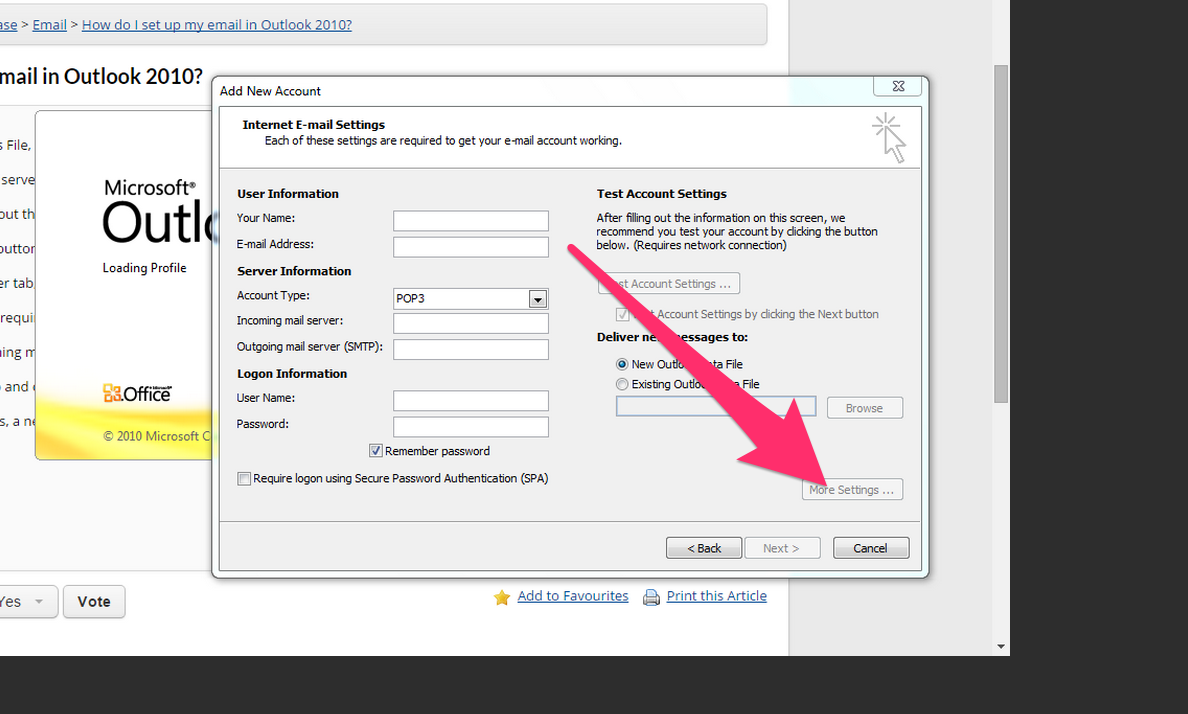
5. Within the Outgoing Server tab, ensure that the following boxes are checked
– My outgoing server (SMTP) requires authentication
– Use same settings as incoming mail server
6. Click on the Advanced tab and change the SMTP Port from number 25 to 26
7. Click Test Account Settings, a new window should pop up with green ticks if you have successfully set up your account. Close that window and press next.
8.Press finish